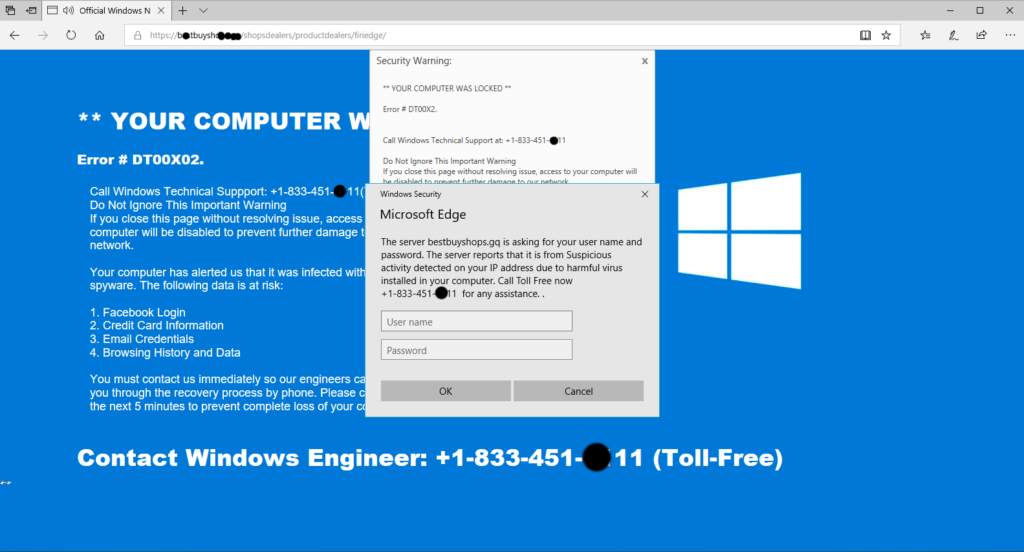Common Computer Issue #5: Physical Damage
Was your computer dropped, nudged, or maybe you spilled your dirty chai iced latte on the keyboard? Physical damage comes in all forms. Below I will list some of the most common damage we see regarding both laptops and desktops.
Laptops
Broken screen

Probably the most common physical issue we see with laptops is a broken screen. Usually this occurs when the laptop is dropped or pressure is applied to the top side. Luckily, the majority of laptop screens can be replaced, with parts being ordered online.
To find a specific LCD panel, try looking up the model of the laptop along with “LCD replacement” for example- HP 15M-AT000 LCD replacement. The price of the parts ranges from $60-150. The cost tends to be on the higher end when it is a touch screen.
TIP: Some manufacturers like Dell and HP have part-lookup tools that use the service tag or serial number to find the exact part number of the LCD screen and other components. HP Parts Surfer Parts For Your Dell
Now to fix the laptop, if you plan to do it yourself, look up YouTube videos specific to your model laptop. The other option is to pay a technician to do it, I would estimate labor costs to be $80-150.
Broken hinge
A broken hinge is oftentimes seen when the screws holding the hinge in place get pulled away from the back cover of the laptop. Causing this screen assembly to “split”.

What causes this? Rarely it is from an obstruction in the hinge, like a cable. More often, it is the tension of the hinge itself that puts too much force on the screw points holding it together. This issue can be prevented by being careful and slow when opening and closing the laptop.
Replacing the LCD back cover is a similar process to replacing the LCD screen itself. Using the same methodology as the LCD screen, you can source the replacement parts by looking up the model along with the descriptor “LCD back cover”. You can also use a parts lookup tool to find the specific part number to ensure compatibility. HP Parts Surfer Parts For Your Dell
TIP: When replacing the LCD back cover, I highly recommend loosening the hinge nuts to allow for easier opening and closing of the laptop screen. This will prevent the issue from reoccurring.
As with the LCD screen replacement, YouTube videos are available for the DIYers, or you can have a computer repair shop do it for a labor of $80-150~. The process is different for every laptop so be sure to find a video/guide that accurately depicts your model laptop.
Liquid damage
It is common for spills to occur on the top side of the laptop where the keyboard is, and sometimes liquid seeps in from the side where there are USB and other ports open.
When this occurs, power off the device immediately and disconnect any batteries/adapters that can be removed.
The goal here is to let the device dry and clean up any visible liquid that is pooling on the device. If you are certain liquid has gotten INTO the laptop, it may require disassembling to clean up the liquid from inside the device. Use Q-Tips and isopropyl alcohol (70%+) to clean up sticky drinks like soda or coffee.
Do not power on the device until you are confident everything has dried. Big problems occur when you power on the device and there is liquid that shorts electrical currents on the devices components, causing permanent damage.
Desktops
Physical damage of desktops is not as common as laptops, as they are stationary devices and don’t move too much. We will go over a couple of physical issues you may run into.
Tackling these problems do require some disassembly of your computer. Only proceed when you feel comfortable working inside your PC. To gain this confidence, I recommend watching videos on how to open your computer case, or even watch some videos on how to build a PC. This will give you the insight necessary to diagnose these physical issues on your own. If you decide not to do it on your own, these insights will at least give you knowledge and resources to draw on to ask good questions of your computer technician.
Loose connections, memory seating
Maybe you moved and had to pack or ship your desktop PC and now it wont power on. It is possible that a connection got knocked loose or the memory slightly out of place.
The first thing to look at would be the memory. Usually memory modules should click twice, one on each end of the memory module. Go ahead and press on each end of your memory modules, if you hear a click, there’s a good chance it was not seated properly.

It does not hurt to remove the memory and re-seat the modules. Memory is usually held in by clips on either side that can be unlatched to release the sticks of RAM. On newer motherboards, there is only one latch on a single side of the memory.
While you are in the computer, look at all connections and make sure they are firmly secured and/or latched. Ensure all the power cables coming from the power supply are secured fully to the motherboard, storage devices, and graphics card if you have one.

Bent pins on Motherboard or CPU
Have you replaced or upgraded your CPU just to have your computer not boot up as expected?
Before assuming physical damage to the CPU or motherboard pins, be sure to update your bios as this could alleviate CPU compatibility problems.
Pins on the CPU or CPU socket are very fragile. The smallest amount of force in the wrong place can ruin a CPU or motherboard.

Take a look at your pins, whether they are on the CPU or motherboard. They should be uniform and nothing should really stick out. The pins are golden and reflective, so a bent pin can be easy to spot as it will look out of place.

Depending on the severity, bent pins can sometimes be bent back into place. This requires a steady hand and some fine tweezers. I highly recommend using a magnifying glass to get a closer look at the pins. The goal is to bend the pin back to uniformity with all the other pins around it.
CPUs need to be installed with care and handled gently. They should not need to be forced into their sockets to fit.